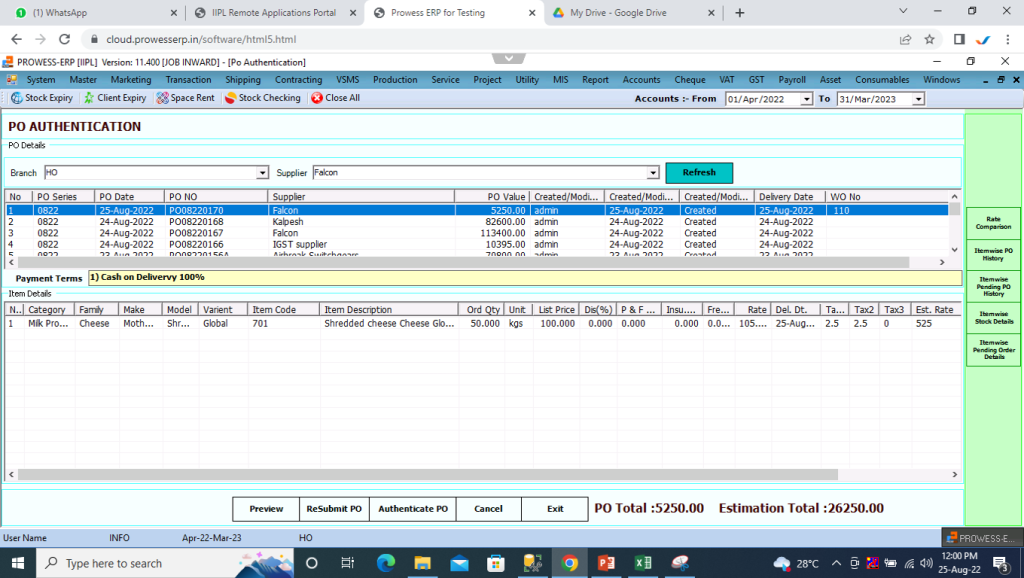Steps:
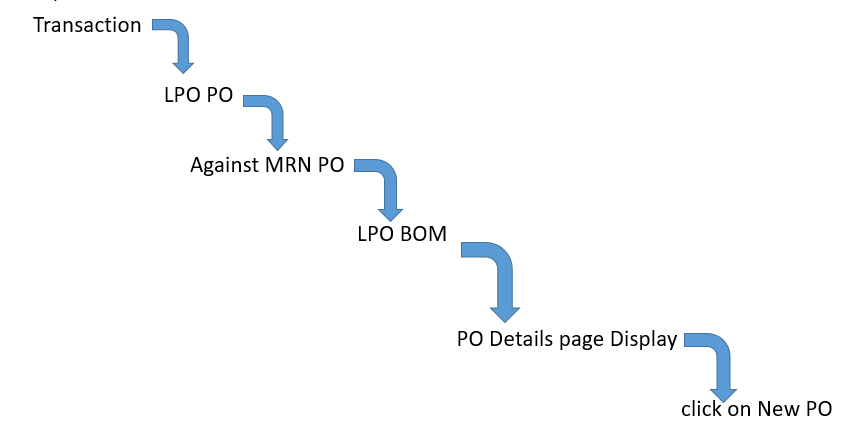
How to Create PO?
Steps:
- Select warehouse.
- After Selecting Warehouse Master Wo No. Display In middle Box by Selecting Wo no. Created MRN No.Display against That WO.
- Select supplier.
- Select currency.
- Select Tax Type.
- Click On Refresh button.
- User get Item details in PO details Box for creation PO.
- In PO detail User will able to add PO QTY Manually and using Auto Fill QTY check Box or If user want Min Order QTY Then user have to select Min order QTY check box .
- After adding PO QTY user Have To Click On Generate Button and user Get Successful PO generated message With PO Number.
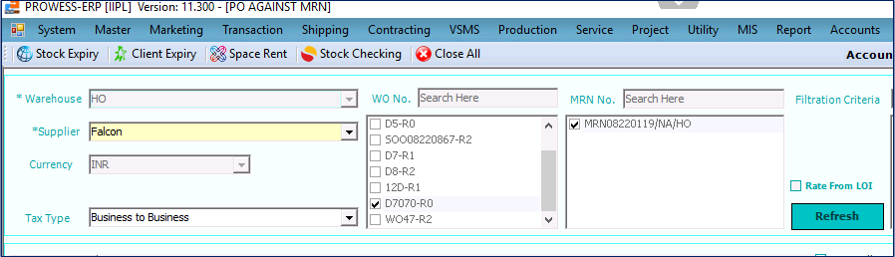
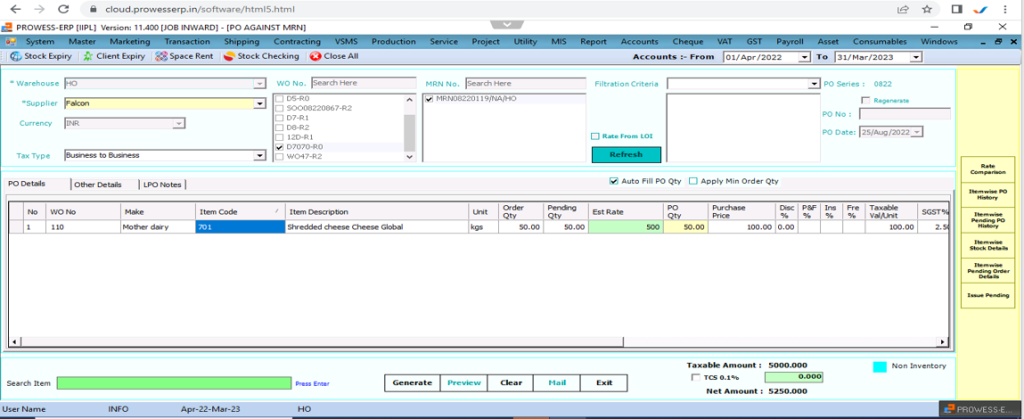
How To Authenticate PO ?
Steps:
- Click On Utility.
- Select Authentication.
- Select PO From Authentication.
- User get Authentication window.
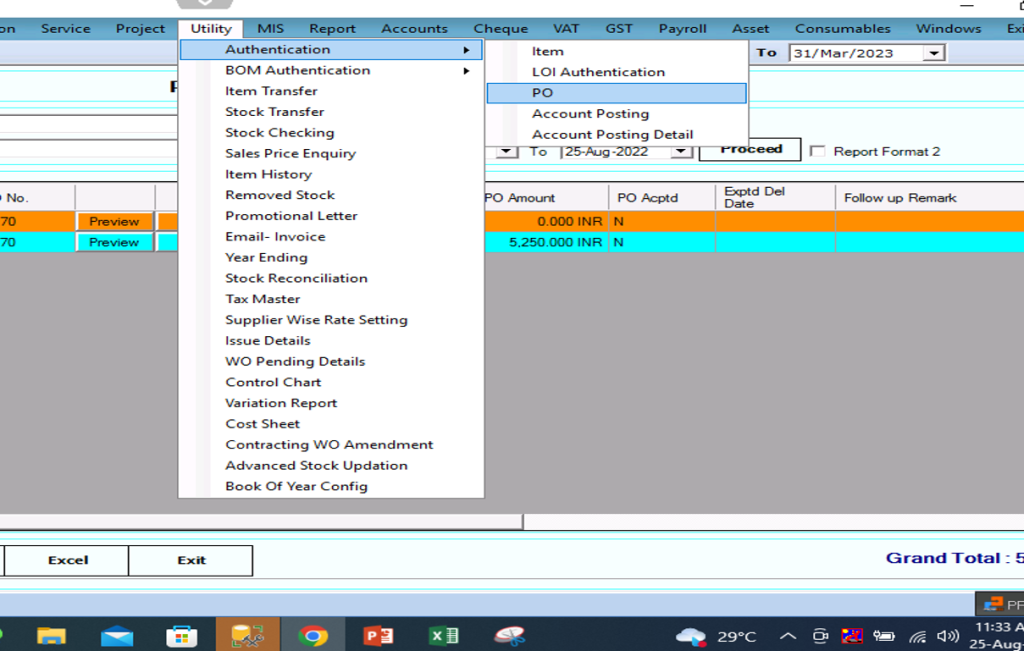
PO Authentication Window
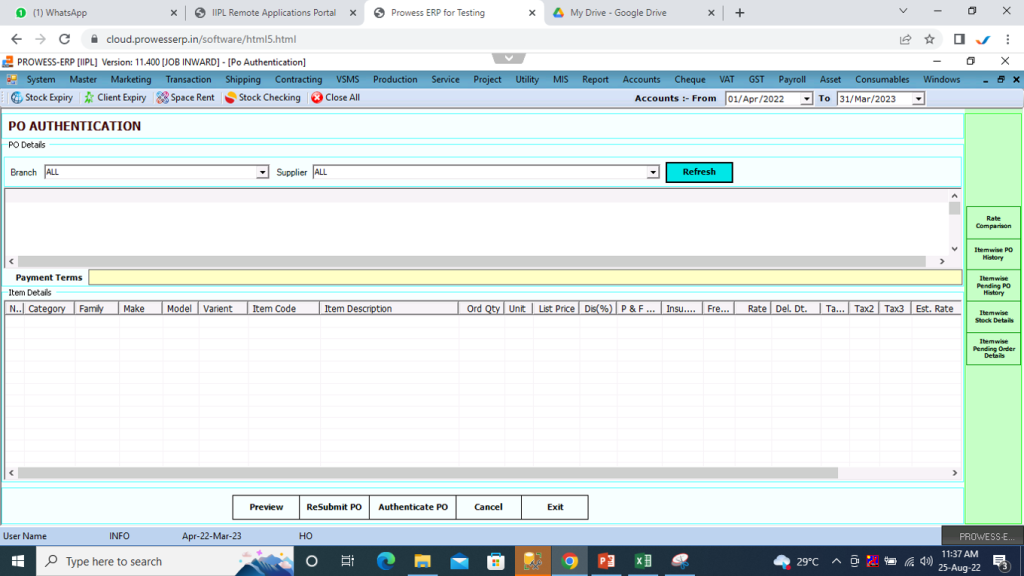
How To Authenticate Any PO ?
- First User Have to select Branch and Supplier.
- Select Those Supplier Only which user want to authenticate PO.
- After Selecting Branch and supplier user have to click on Refresh Button.
- User Get all PO Against That Supplier, Select PO Which User Want to Authenticate and Click On Authentication PO.